The attributes command is available by right-clicking when the cursor is positioned between either a Text (TXT), List (LST), Item (ITM), Ordered List OLI, or Universal Resource Locator (URL) tag. It provides the following options:
Increase or Decrease Ordered List Indent
The indents within an Ordered List Group (OLG) use the tab key to increase the indent and Shift+tab to decrease the indent.
![]()

Indent Text, List or Item
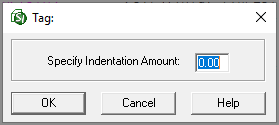
The Toggle Indentation  , Indented List
, Indented List  , and Indented Item
, and Indented Item  buttons on the Editor's Toolbar have a default value of -0.33. When any other size indention is desired, use this function (or the Format > Indentation Amount menu command). Enter the numeric value desired for the indented Text, List, or Item.
buttons on the Editor's Toolbar have a default value of -0.33. When any other size indention is desired, use this function (or the Format > Indentation Amount menu command). Enter the numeric value desired for the indented Text, List, or Item.
Submittal
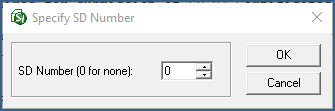
The Submittal (SBM) attribute is only used in the 01 33 00 Submittal Procedures Section and only applies to the Submittal Descriptions cited outside of the Definitions paragraph. When the attribute is used, all text linked to the Submittal Description will be reconciled. These changes appear in the output version of the Section (.prn, .doc, and .pdf), not the original Section (.sec) file.
Justify
To modify the justification of a specific tag choose left, right, or center.
Style
To modify the style of a specific tag, choose Bold  , Italic
, Italic  , or Underline
, or Underline  . These attributes are also available on the Editor's Toolbar.
. These attributes are also available on the Editor's Toolbar.
Hyperlink
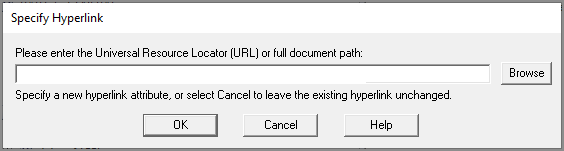
The Specify Hyperlink option is only available when the cursor is positioned between URL tags. It opens the specify URL window in which you can type or browse for a hyperlink, target document, or website.