| TAGS |
<OLI> </OLI> |
| DESCRIPTION |
This tag identifies an Ordered List and is surrounded by the Ordered List Group (OLG) tag. This tag is used to identify a multilevel ordered list that is automatically numbered in accordance with the Unified Facilities Guide Specifications (UFGS) Format Standard (UFC 1-300-02). |
| SOURCE |
|
| RULES |
None |
| CHARACTER LIMITATIONS |
None |
Examples
![]() IIllustrated below is the Ordered List surrounding the list items, with tags visible:
IIllustrated below is the Ordered List surrounding the list items, with tags visible:
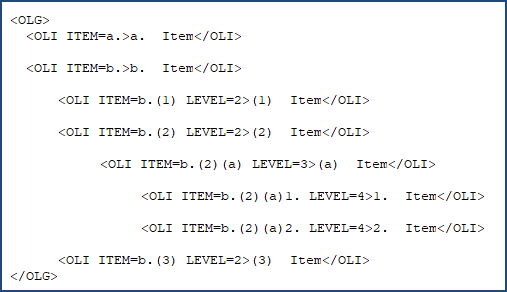
![]() Illustrated below is the Ordered List surrounding the list items, with tags hidden:
Illustrated below is the Ordered List surrounding the list items, with tags hidden:
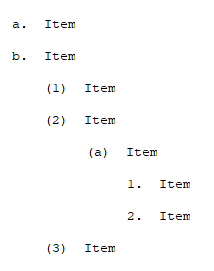
How To Use This Feature
To Start an Ordered List:
- In the SI Editor, select the
 Ordered List button on the Tagsbar.
Ordered List button on the Tagsbar.
![]() To learn more about converting, inserting, and managing an Ordered List, refer to the Ordered List Overview topic.
To learn more about converting, inserting, and managing an Ordered List, refer to the Ordered List Overview topic.