| TAGS |
<OLG> </OLG> |
| DESCRIPTION |
This tag is the group tag that identifies an Ordered List. The OLG tag surrounds the Ordered List (OLI). It automatically generates the appropriate letter or number sequence for the list items. |
| SOURCE |
|
| RULES |
Can only contain text, ITM, LST, NED, OLI, PGE, and TAB tags. |
| CHARACTER LIMITATIONS |
None |
![]() The Ordered List Group (OLG) tag surrounds Ordered List (OLI) tags.
The Ordered List Group (OLG) tag surrounds Ordered List (OLI) tags.
![]() Illustrated below is the Ordered List Group surrounding the list items, with tags visible:
Illustrated below is the Ordered List Group surrounding the list items, with tags visible:
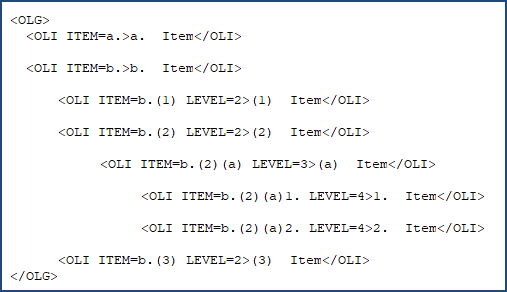
![]() Illustrated below is the Ordered List Group surrounding the list items, with tags hidden:
Illustrated below is the Ordered List Group surrounding the list items, with tags hidden:
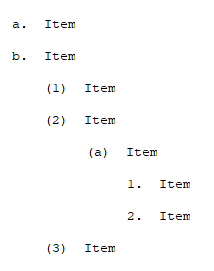
![]() To learn more about converting, inserting, and managing an Ordered List, refer to the Ordered List Overview topic.
To learn more about converting, inserting, and managing an Ordered List, refer to the Ordered List Overview topic.
Users are encouraged to visit the SpecsIntact Website's Support & Help Center for access to all of our User Tools, including Web-Based Help (containing Troubleshooting, Frequently Asked Questions (FAQs), Technical Notes, and Known Problems), eLearning Modules (video tutorials), and printable Guides.
| CONTACT US: | ||
| 256.895.5505 | ||
| SpecsIntact@usace.army.mil | ||
| SpecsIntact.wbdg.org | ||