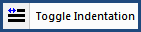
This command can also be executed from the SI Editor's Toolbar, Right-click menu, or by using the keyboard shortcut Ctrl+N.
The Toggle TXT / LST/ ITM Indentation command will toggle the tags indentation level back and forth with a -0.33 indentation. The cursor must be positioned between the TXT, LST, or ITM Tags. When manually adjusting the indentation amount using the TXT / LST / ITM Indentation Amount and subsequently using the toggle indentation, the tag indentation will automatically reset to the default value of -0.33.
![]() The toggle indentation feature requires a non-default indentation level for TXT tags. If you try to use it with the standard indentation, it will produce an error stating the indentation value is out of the acceptable range (-0.16 to 4.00). Using the toggle would require you to adjust the Indentation Amount manually first. While you can adjust the TXT tag's indentation, we recommend keeping it at the default setting. Please note that using the Toggle Indentation button will always revert the TXT tag indentation back to the default value.
The toggle indentation feature requires a non-default indentation level for TXT tags. If you try to use it with the standard indentation, it will produce an error stating the indentation value is out of the acceptable range (-0.16 to 4.00). Using the toggle would require you to adjust the Indentation Amount manually first. While you can adjust the TXT tag's indentation, we recommend keeping it at the default setting. Please note that using the Toggle Indentation button will always revert the TXT tag indentation back to the default value.
![]() When inserting new text with indentation, use the Indented List or Indented Item buttons on the Tagsbar.
When inserting new text with indentation, use the Indented List or Indented Item buttons on the Tagsbar.
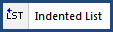 or
or ![]()
An indented list or item will automatically be formatted with a hanging indentation of - 0.33. While it is generally recommended to retain the default value, you have the flexibility to customize the indentation for specific instances as needed.
![]() Once the indentation value changes, the Toggle Indentation button or the keyboard shortcut CTRL+N will return the indentation to the default -0.33 value.
Once the indentation value changes, the Toggle Indentation button or the keyboard shortcut CTRL+N will return the indentation to the default -0.33 value.
![]() To simplify list creation in SpecsIntact v5.4 and newer, use the built-in Ordered List feature. The Ordered List automates the formatting process, eliminating the need for manual indentation with LST Indent and ITM Indent tags.
To simplify list creation in SpecsIntact v5.4 and newer, use the built-in Ordered List feature. The Ordered List automates the formatting process, eliminating the need for manual indentation with LST Indent and ITM Indent tags.
![]() Watch the Editing Text, Lists, and Items eLearning module within Chapter 3 - Editing.
Watch the Editing Text, Lists, and Items eLearning module within Chapter 3 - Editing.
Users are encouraged to visit the SpecsIntact Website's Support & Help Center for access to all of our User Tools, including Web-Based Help (containing Troubleshooting, Frequently Asked Questions (FAQs), Technical Notes, and Known Problems), eLearning Modules (video tutorials), and printable Guides.
| CONTACT US: | ||
| 256.895.5505 | ||
| SpecsIntact@usace.army.mil | ||
| SpecsIntact.wbdg.org | ||