| TAGS |
<TAB> </TAB> |
| DESCRIPTION |
This tag identifies a Formatted Table. |
| SOURCE |
|
| RULES |
Can only contain text, ADD, DEL, HDR, ENG, MET, RID, SUB, UND, ITA, BLD, CTR, HLS, SBS, SPS, TST, CHG, and URL tags. |
| CHARACTER LIMITATIONS |
None |
![]() By using the Tagsbar Formatted Table button you can easily insert well-structured tables with defined columns, rows, and cells.
By using the Tagsbar Formatted Table button you can easily insert well-structured tables with defined columns, rows, and cells.
![]() The Toggle Tags View functionality in the SI Editor excludes the display of tags within Formatted Tables. Tag visibility within table cells is restricted to the . To learn more about Formatted Tables, refer to the Table menu > Tips and Tricks topic.
The Toggle Tags View functionality in the SI Editor excludes the display of tags within Formatted Tables. Tag visibility within table cells is restricted to the . To learn more about Formatted Tables, refer to the Table menu > Tips and Tricks topic.
Example
![]() Illustrated below is a Formatted Table:
Illustrated below is a Formatted Table:
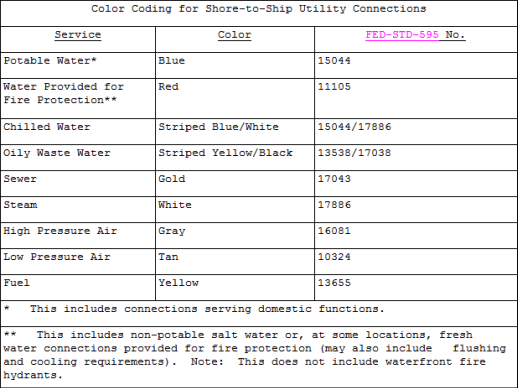
Additional Learning Tools
![]() Watch the Formatted Tables eLearning module within Chapter 3 - Editing.
Watch the Formatted Tables eLearning module within Chapter 3 - Editing.
 Tagsbar button, Insert menu >
Tagsbar button, Insert menu >