The left pane of the SI Explorer features an expandable and collapsible tree view list of the Jobs contained within your connected Working Directories, as well as your connected Masters. Both Jobs and Masters can either be selected or deselected from the Explorer's Setup menu or you can use the Toolbar Connect Masters and Working Directories buttons:


Depending on the functions you performed through the SpecsIntact Explorer, the left pane tree view can display other folders below the Job or Master such as Exported Files, PDF Files, Processed Files and Word Files. These folders are created by the system and cannot be deleted, with the exception of the PDF Files subfolders (e.g.. 30%, 60%, 90%, Amendment A, and Final)
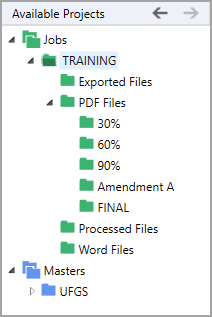
Available Projects
Display Options
The contents of the Explorer's right pane is controlled by the left pane tree view and vary depending on whether you have selected the main ![]() Jobs or
Jobs or ![]() Masters Folder or an individual
Masters Folder or an individual ![]() Job or
Job or ![]() Master folder.
Master folder.
![]() To learn more visit the SI Explorer's - Right Pane topic or the View menu > Column Headers topic.
To learn more visit the SI Explorer's - Right Pane topic or the View menu > Column Headers topic.
Navigation buttons
Initially the ![]() Back and
Back and ![]() Forward buttons next the Available Projects will be unavailable. Once you select one or more Jobs, Masters or one of their subfolders you can use the buttons to navigate between the last and previous selected Job or Master folders or subfolders.
Forward buttons next the Available Projects will be unavailable. Once you select one or more Jobs, Masters or one of their subfolders you can use the buttons to navigate between the last and previous selected Job or Master folders or subfolders.
![]() The Go Back and Go Forward commands can also be executed from the SI Explorer's Right-click menu.
The Go Back and Go Forward commands can also be executed from the SI Explorer's Right-click menu.
Expanding and Collapsing the Tree View
Clicking on the ![]() arrow beside a folder will expand the folder(s) under it, and clicking the
arrow beside a folder will expand the folder(s) under it, and clicking the ![]() arrow will collapse the folder(s) under it. or you can double-click on a folder to either expand or collapse the folder. Selecting a folder within the tree view will display the contents of that folder in the right pane of the Explorer.
arrow will collapse the folder(s) under it. or you can double-click on a folder to either expand or collapse the folder. Selecting a folder within the tree view will display the contents of that folder in the right pane of the Explorer.
![]() Closing the SpecsIntact Explorer will reset these setting.
Closing the SpecsIntact Explorer will reset these setting.