The SpecsIntact Explorer's Right-click menus provide quick access to commonly used commands. To use this feature, right-click within either the Available Projects panel or the Contents panel and select the relevant command.
Right-click Menus
![]() Click the commands on the images below to learn about each function.
Click the commands on the images below to learn about each function.
| Available Projects Panel | Contents Panel | |
|---|---|---|
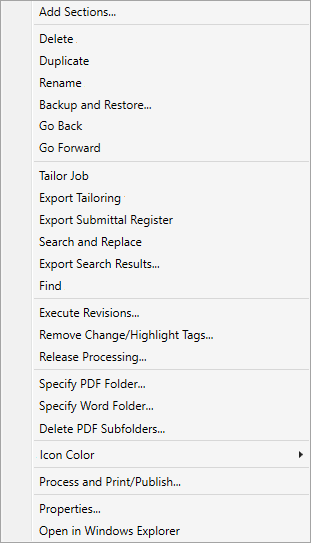 |
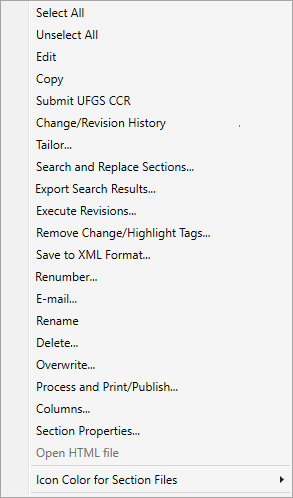 |
|