This command can be executed from the Explorer's View menu or Right-click menu
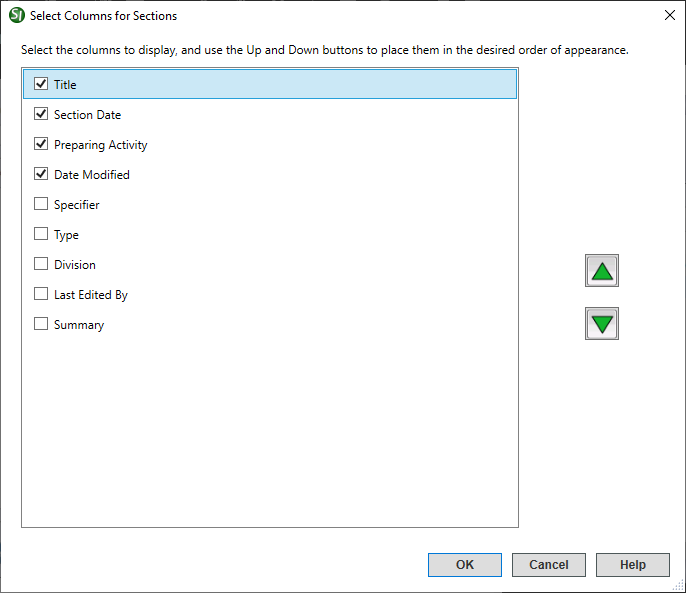
The Columns window, provides the capability to either hide or display the Column names in the SI Explorer's right pane, or change the order in which they appear.
Column names with checks beside them will display (click to add or remove a check). Use the Up and Down arrows to change the order of the columns (the up arrow will move a header further to the left in the Explorer, while the down arrow will move it further right). The columns will vary depending on what type of folder or subfolder is selected in the SI Explorer's Sidebar.
![]() The default Columns will vary when the focus is on the Jobs
The default Columns will vary when the focus is on the Jobs ![]() or Masters folder.
or Masters folder.
![]() Jobs: Name, Job Title, Lead Specifier, Date Created, Project Status, Contract, Location and Working Directory.
Jobs: Name, Job Title, Lead Specifier, Date Created, Project Status, Contract, Location and Working Directory.
![]() When Network Optimization is turned on, most of the Job information will not load until the Job is selected. If the Job has not been loaded, the Job Title will display '(Select Job to See Job Information)' and the Location will display '(not loaded).
When Network Optimization is turned on, most of the Job information will not load until the Job is selected. If the Job has not been loaded, the Job Title will display '(Select Job to See Job Information)' and the Location will display '(not loaded).
![]() Masters: Name, Master Title, Specifier, Date Created and Working Directory.
Masters: Name, Master Title, Specifier, Date Created and Working Directory.
![]() Job: Name, Title, Date Modified (including all sub-folders)
Job: Name, Title, Date Modified (including all sub-folders)
![]() Master: Name, Title, Date Modified (Including all sub-folders)
Master: Name, Title, Date Modified (Including all sub-folders)
![]() Viewing the Section Date or the Preparing Activity should be used temporarily, since it will substantially impact the time to display Section Files.
Viewing the Section Date or the Preparing Activity should be used temporarily, since it will substantially impact the time to display Section Files.
![]() Viewing the Section Date or the Preparing Activity should be used temporarily, since it will substantially impact the time to display Section Files.
Viewing the Section Date or the Preparing Activity should be used temporarily, since it will substantially impact the time to display Section Files.
Users are encouraged to visit the SpecsIntact Website's Support & Help Center for access to all of our User Tools, including eLearning (video tutorials), printable Guides, a Knowledge Base containing Frequently Asked Questions (FAQs), Technical Notes and Release Notes, and Web-Based Help.
| CONTACT US: | ||
| 256.895.5505 | ||
| SpecsIntact@usace.army.mil | ||
| SpecsIntact.wbdg.org | ||