The right pane of the SI Explorer displays the Sections and other files contained in the folder or subfolder you select in the left pane. Double-click to open a file for editing in the SpecsIntact Editor or third-party applications such as Adobe Acrobat, Adobe Reader, Microsoft Word, Microsoft Excel, Notepad or Web Browser. The files are color coded by type,
Displays the name and title of the selected Job or Master.

Use the Search Bar to easily navigate to a specific Division or Section within the selected Job or Master.
Column headers are displayed on the right pane allowing you to sort your documents by the displayed categories. The column headers will vary depending on whether you have selected the main ![]() Jobs or
Jobs or ![]() Masters Folder or an individual
Masters Folder or an individual ![]() Job or
Job or ![]() Master folder.
Master folder.
![]() Jobs: Name, Job Title, Lead Specifier, Date Created, Project Status, Contract, Location and Working Directory.
Jobs: Name, Job Title, Lead Specifier, Date Created, Project Status, Contract, Location and Working Directory.
![]() When Network Optimization is turned on, most of the Job information will not load until the Job is selected. If the Job has not been loaded, the Job Title will display '(Select Jobto See Job Information)' and the Location will display '(not loaded).
When Network Optimization is turned on, most of the Job information will not load until the Job is selected. If the Job has not been loaded, the Job Title will display '(Select Jobto See Job Information)' and the Location will display '(not loaded).
![]() Masters: Name, Master Title, Specifier, Date Created and Working Directory.
Masters: Name, Master Title, Specifier, Date Created and Working Directory.
![]() Job: Name, Title, Date Modified
Job: Name, Title, Date Modified
![]() Master: Name, Title, Date Modified
Master: Name, Title, Date Modified
Column headers can be customized and rearranged, to learn more about customizing your Column Headers, see the Explorer's View menu > Column Headers topic.
From the SpecsIntact Explorer
Place your cursor in the Search Bar and type the two digit Division number (e.g.. 01, 03, 22, 34, etc.)
Press the Enter key or click the ![]() Icon
Icon
From the SpecsIntact Explorer
Place your cursor in the Search Bar and type the Section number to include the spaces and punctuation
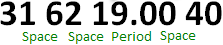
Press the Enter key or click the ![]() Icon
Icon
Users are encouraged to visit the SpecsIntact Website's Support & Help Center for access to all of our User Tools, including eLearning (video tutorials), printable Guides, a Knowledge Base containing Frequently Asked Questions (FAQs), Technical Notes and Release Notes, and Web-Based Help.
| CONTACT US: | ||
| 256.895.5505 | ||
| SpecsIntact@usace.army.mil | ||
| SpecsIntact.wbdg.org | ||