| TAGS |
<TTL> </TTL> |
| DESCRIPTION |
This tag identifies the Titles for a PART, ARTICLE, and Subparts (ARTICLE, Paragraphs, and Subparagraphs). |
| SOURCE |
|
| RULES |
Can only contain text and a SUB tag. Subparts can only contain one Title for each level. |
| CHARACTER LIMITATIONS |
One Hundred Twenty (120) Characters. |
![]() Subpart Titles not only define the content of each Subpart but also contribute to the Section Table of Contents. Remember PARTS and ARTICLE Titles are UPPERCASE, and Paragraph and Subparagraph Titles require Title Case. Use the TTL button on the Tagsbar to insert the correct structural element.
Subpart Titles not only define the content of each Subpart but also contribute to the Section Table of Contents. Remember PARTS and ARTICLE Titles are UPPERCASE, and Paragraph and Subparagraph Titles require Title Case. Use the TTL button on the Tagsbar to insert the correct structural element.
Examples
![]() Numeric numbering is the standard for government projects. When using this scheme, the SI Editor automatically inserts the correct Subpart Number and spacing between the Subpart (SPT) and (TTL) tags.
Numeric numbering is the standard for government projects. When using this scheme, the SI Editor automatically inserts the correct Subpart Number and spacing between the Subpart (SPT) and (TTL) tags.
![]() Illustrated below are the numeric Titles for PARTS and ARTICLES, with tags visible:
Illustrated below are the numeric Titles for PARTS and ARTICLES, with tags visible:
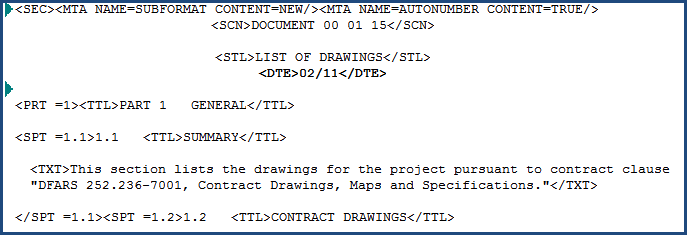
![]() Illustrated below are the alphanumeric Titles for PARTS and ARTICLES, with tags visible:
Illustrated below are the alphanumeric Titles for PARTS and ARTICLES, with tags visible:
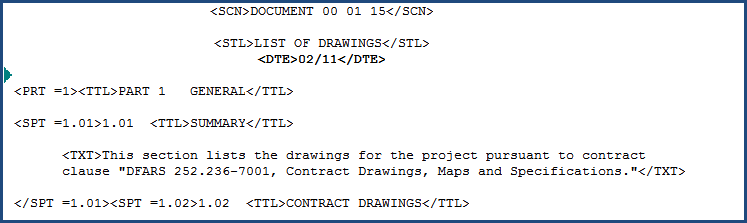
Additional Learning Tools
![]() Watch the Adding Subparts eLearning module within Chapter 3 - Editing.
Watch the Adding Subparts eLearning module within Chapter 3 - Editing.
 Tagsbar
Tagsbar