This command can be executed from the SI Explorer's File menu command or Right-click menu.
This function allows you to Backup the selected SI Document. The backup feature creates a zipped backup which compresses all the files into a single file (Supp_S.zip or Section_T.zip), requiring less space.
![]() Click the tabbed commands on the image below to see how to use each function.
Click the tabbed commands on the image below to see how to use each function.
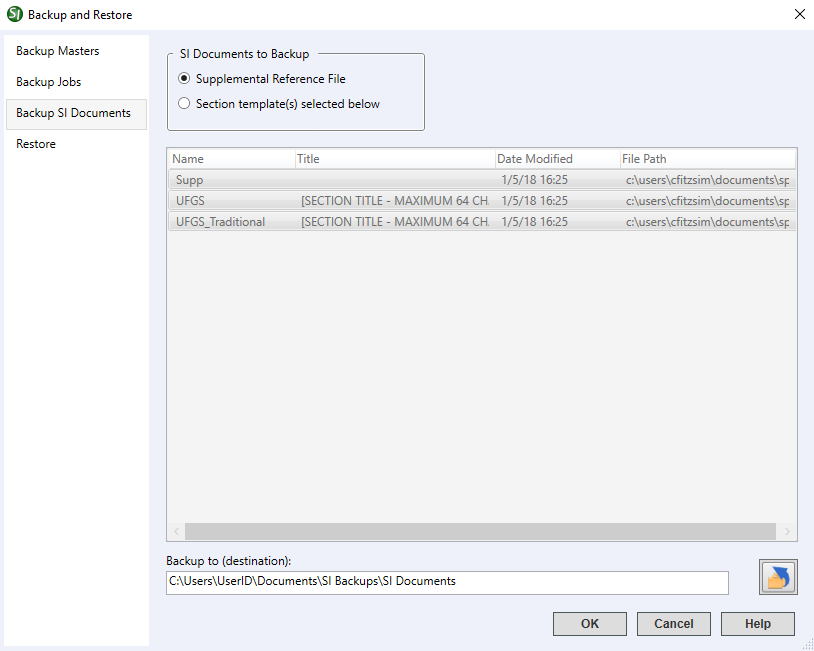
The Section files are automatically included in the backup. If included in the SI Document, you can also choose to backup the Processed files, Word files, PDF files, Exported files, or Other files.
![]() The last selected options are retained for the next time the SI Document is backed up
The last selected options are retained for the next time the SI Document is backed up
This is the location where the SI Document will be backed up. You can either type the location directly in the field, or you can select the![]() Change Destination button to browse and select a new backup location.
Change Destination button to browse and select a new backup location.
![]() Always backup the Job to a different location other than where the Job currently resides, preferably on a separate drive.
Always backup the Job to a different location other than where the Job currently resides, preferably on a separate drive.
 The OK button will execute and save the selections made on all of the tabs.
The OK button will execute and save the selections made on all of the tabs.
 The Cancel button will close the window without recording any selections or changes entered.
The Cancel button will close the window without recording any selections or changes entered.
 The Help button will open the Help Topic for this window.
The Help button will open the Help Topic for this window.
In the SpecsIntact Explorer
Select the File menu and choose Backup and Restore or right-click on an SI Document and select Backup and Restore
On the SI Documents tab, select the SI Document to backup
Under the Backup to (destination), enter the backup path or select the Change Destination button to select the drive and either create or select the backup folder
Choose Select Folder
Select OK
Users are encouraged to visit the SpecsIntact Website's Support & Help Center for access to all of our User Tools, including eLearning (video tutorials), printable Guides, a Knowledge Base containing Frequently Asked Questions (FAQs), Technical Notes and Release Notes, and Web-Based Help.
| CONTACT US: | ||
| 256.895.5505 | ||
| SpecsIntact@usace.army.mil | ||
| SpecsIntact.wbdg.org | ||