This command toggles the displays for the Editor's Standard Toolbar, Tagsbar, and SectionA set of files within the Division of a Master or Job that covers specific aspects of construction Navigator, which provides quick access to frequently used commands.
Standard
The Standard ToolbarToolbars assists the user in preparing and editing specifications by allowing quick access to commonly used commands. If you place your mouse pointer over any toolbar button, you will see a tool tip telling you the command associated with that button is a customizable Toolbar that provides access to commonly used commands such as New, Open, Save, Print, Find, RevisionsThe Revisions command reveals or conceals Revisions that are tagged in the text. Text to be added is identified with underscoring and the addition tags, <ADD> and </ADD>. Whereas text to be deleted, or Redlined, is identified with overstriking and the delete tags, <DEL> and </DEL>, etc. This function will allow you to display or hide the Toolbar.

The TagsSpecsIntact relies on tags to control content, and formatting, automate processes, and generate reports. These special markers, like <SEC> and </SEC>, define elements and attributes within the specifications. Some tags, like <Page />, function independently. In essence, tags are the building blocks of SpecsIntact documents is a customizable Tagsbar that provides an easy method for tagging frequently used elements within the specification. This function will allow you to display or hide the Tagsbar.

Navigate
The Navigate Section function allows you to display or hide the Section Navigator.
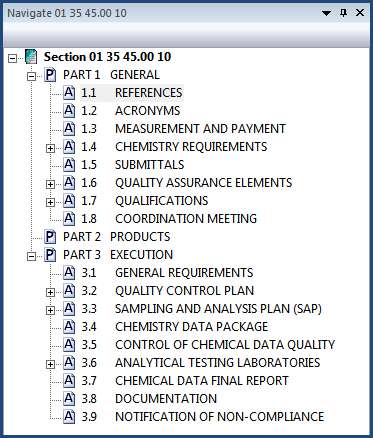
Options
The Options allow you to adjust various settings that affect the Editor's Navigator and Toolbars. These settings are also available under Tools > Options > Navigator and Toolbars tab.
Additional Learning Tools
 Watch the SI Editor and Section Structure Overview and The Navigator eLearning module within Chapter 3 - Editing.
Watch the SI Editor and Section Structure Overview and The Navigator eLearning module within Chapter 3 - Editing.
Users are encouraged to visit the SpecsIntact Website's Support & Help Center for access to all of our User Tools, including eLearning (video tutorials), printable Guides, a Knowledge Base containing Frequently Asked Questions (FAQs), Technical Notes and Release Notes, and Web-Based Help.

![]()
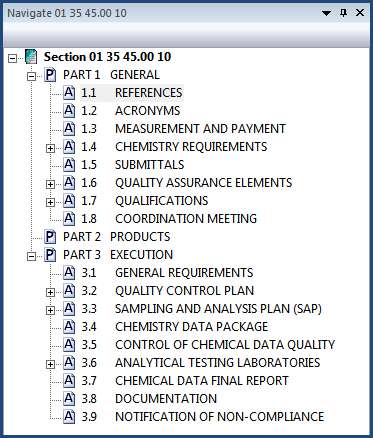
![]() Watch the SI Editor and Section Structure Overview and The Navigator eLearning module within Chapter 3 - Editing.
Watch the SI Editor and Section Structure Overview and The Navigator eLearning module within Chapter 3 - Editing.