This command can be executed from the Editor's Tagsbar SUB button.
Submittals are required primarily for Quality AssuranceA systematic process insuring the specification meets the specified requirements set by the UFGS Discipline Working Group as documented within the Unified Facilities Guide Specifications (UFGS) Format Standard (UFC 1-300-02) and quality control of critical project elements. Submittals are one of the design professional's best tools to ensure that a construction project is completed in accordance with contract documents.
The Submittal WizardThe Submittal Wizard is an automated Tool for inserting and managing Submittals automates the insertion of Submittals within the Submittal Article and SectionA set of files within the Division of a Master or Job that covers specific aspects of construction text by using SUB tagsSpecsIntact relies on tags to control content, and formatting, automate processes, and generate reports. These special markers, like <SEC> and </SEC>, define elements and attributes within the specifications. Some tags, like <Page />, function independently. In essence, tags are the building blocks of SpecsIntact documents to identify the Submittal-related elements. The Submittal Wizard uses the Unified Master Submittal ListThe Submittal List (SUBMLIST.RPT) includes all the Submittal Descriptions found in the Submittal Articles, along with the Sections and Subparts in which they can be found. The SD definitions are extracted from Submittal Procedures Section (UMSL) to standardize the Submittals.
 The Submittal Wizard is activated by positioning the cursor within the Submittal ArticleAn Article within Part 1 that contains a list of the Submittals Descriptions along with the Submittal Items as used in the section text or within the Section text (outside the Submittal Article) and then selecting the SUB button located on the SI Editor's Tagsbar.
The Submittal Wizard is activated by positioning the cursor within the Submittal ArticleAn Article within Part 1 that contains a list of the Submittals Descriptions along with the Submittal Items as used in the section text or within the Section text (outside the Submittal Article) and then selecting the SUB button located on the SI Editor's Tagsbar.
 Although turning off the Wizard is not recommended, you can do so by going to Tools > Options > Edit and uncheck 'Use Submittal and Section Reference Wizards.'
Although turning off the Wizard is not recommended, you can do so by going to Tools > Options > Edit and uncheck 'Use Submittal and Section Reference Wizards.'
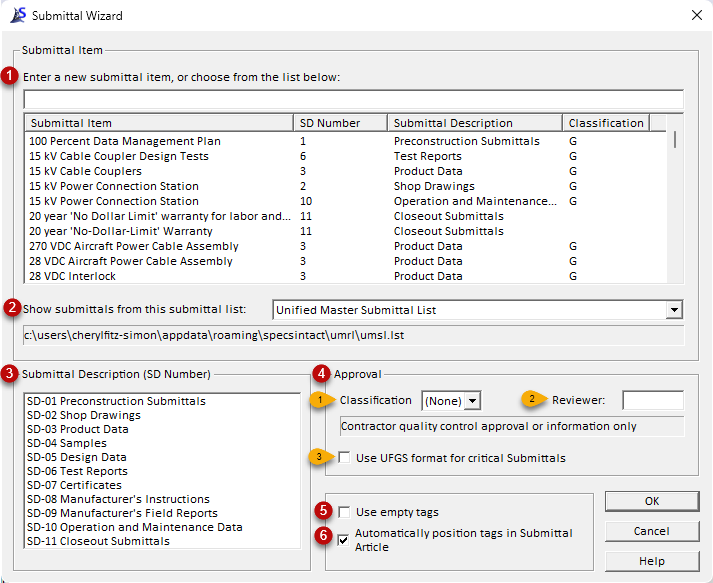
 The Check Submittal feature will run automatically when you add a Submittal outside of a Section's Submittal Article.
The Check Submittal feature will run automatically when you add a Submittal outside of a Section's Submittal Article.
Features
- Enter a new submittal item, or choose from the list below - allows you to enter a new Submittal Item, or choose a Submittal Item from the Unified Master Submittal List (UMSL). As you type, the Submittal Wizard will autocomplete the field based on the items within the Submittal List.
- Show Submittals from the this submittal - allows you to choose the Submittal List from the Unified Master Submittal List, current Section, or from any other connected Master.
- Submittal Description (SD Number) - allows you to choose the Submittal Description pertaining to the Submittal Item you entered or Selected.
- Approval:
- Classification - The default is set to (None), which indicates 'For Information Only'. You can use the drop-down for other selections. See the chart below for detailed descriptions of the approved Classification Codes and the project method. See the Valid Submittal Classification Codes Chart illustrated below for detailed information.
- Reviewer - Used by Army Projects Only.
- Use UFGS format for critical Submittals - will insert the UFGS Critical Submittal format used for preparing a Master Section and will only be available when editing a Master Section.
- Use Empty Tags - allows the insertion of blank tags instead of a selection from the window for manually inserting Submittals.
- Automatically position tags in the Submittal Article - when checked will automatically insert the Submittal Description or Submittal Item within the Submittal Article. When unchecked provides precise control for inserting Submittals within the Submittal Article. This option is checked by default.
Standard Windows Commands
 The OK button will execute and save selections made and make them partAll sections are divided into three parts: General, Products, and Execution of your Job's properties.
The OK button will execute and save selections made and make them partAll sections are divided into three parts: General, Products, and Execution of your Job's properties.
 The Cancel button will close the window without recording any selections or changes entered.
The Cancel button will close the window without recording any selections or changes entered.
 The Help button will open the Help Topic for this window.
The Help button will open the Help Topic for this window.
Valid Submittal Classification Codes
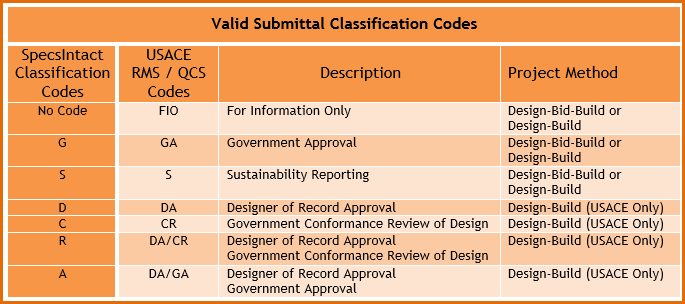
How To Use This Feature
 To automatically add a Submittal Description and Submittal Item within the Submittal Article of a Job:
To automatically add a Submittal Description and Submittal Item within the Submittal Article of a Job:
-
From the SI Editor, open a Section and locate the Submittal Article
- Place cursor on a blank line within the Submittal Article. (cursor cannot be within the SUB tags when using this feature)
- Select the SUB button on the SI Editor's Tagsbar to activate the Submittal Wizard
- When the Submittal Wizard opens, place your cursor in the Enter a new submittal item... field. As you type the new Submittal item, the built-in autocomplete feature will provide search predictions found in the Unified Master Submittal List (UMSL) or selected list below
- Select the appropriate Submittal Description (SD Number) SD-01 through SD-11. If you chose a Submittal Item from the UMSL, you can override the Submittal Description by selecting a different SD number from the list
- Approval:
- If the Submittal does not require Approval, leave the classification set to (None) and the Reviewer blank
- If the Submittal is deemed critical, complex, or aesthetically significant to merit approval, change the Classification to G. The Reviewer code is optional and only used by USACE (Refer to the chart illustrated above for the correct usage of Classification Codes)
- Select OK
 To automatically add a Submittal Description and Submittal Item within the Submittal Article of a Master specification:
To automatically add a Submittal Description and Submittal Item within the Submittal Article of a Master specification:
-
From the SI Editor, open a Section and locate the Submittal Article
- Place the cursor on a blank line within the Submittal Article. (cursor cannot be within the SUB tags when using this feature)
- Select the SUB button on the SI Editor's Tagsbar to activate the Submittal Wizard
- When the Submittal Wizard opens, place your cursor in the 'Enter a new submittal item...' field. As you type the new Submittal item, the built-in autocomplete feature will provide search predictions found in the Unified Master Submittal List (UMSL)A list of all referenced submittals cited in the Unified Facilities Guide Specifications (UFGS) Master. It is used to generate Submittal Articles when performing Master text processing functions. The UMSL is also used by the SI Explorers Submittal Wizard and Submittal Checking features or selected list below
- Select the appropriate Submittal Description (SD Number) SD-01 through SD-11. If you chose a Submittal Item from the UMSL, you can override the Submittal Description by selecting a different SD number from the list
- Approval:
- If the Submittal does not require Approval, leave the classification set to (None) and the Reviewer blank
-
If the Submittal is deemed critical, complex, or aesthetically significant to merit approval, change the Classification to G, and then check the option Use UFGS Format for critical Submittals
-- OR--
- If the Submittal is required for the Sustainability eNotebook to fulfill federally mandated sustainable requirements, change the Classification to S. These Submittals are for information only.
- Select OK
 A Classification Code does not have to be accompanied by the Reviewer Code, but the Reviewer Code must be accompanied by the Classification Code!
A Classification Code does not have to be accompanied by the Reviewer Code, but the Reviewer Code must be accompanied by the Classification Code!
 When adding new Submittal Items, you have the option to choose Submittals Items from the Unified Master Submittal List (UMSL)A list of all referenced submittals cited in the Unified Facilities Guide Specifications (UFGS) Master. It is used to generate Submittal Articles when performing Master text processing functions. The UMSL is also used by the SI Explorers Submittal Wizard and Submittal Checking features, current Section, or any other connected Master.
When adding new Submittal Items, you have the option to choose Submittals Items from the Unified Master Submittal List (UMSL)A list of all referenced submittals cited in the Unified Facilities Guide Specifications (UFGS) Master. It is used to generate Submittal Articles when performing Master text processing functions. The UMSL is also used by the SI Explorers Submittal Wizard and Submittal Checking features, current Section, or any other connected Master.
 All of the Submittal elements (Submittal Descriptions, Submittal Items, Classification Code, Reviewer) surrounded with SUB tags within the Submittal Article will appear blue.
All of the Submittal elements (Submittal Descriptions, Submittal Items, Classification Code, Reviewer) surrounded with SUB tags within the Submittal Article will appear blue.
Additional Learning Tools
 Watch all of the Submittals eLearnings module within Chapter 3 - Editing
Watch all of the Submittals eLearnings module within Chapter 3 - Editing
![]() The Submittal Wizard is activated by positioning the cursor within the Submittal Article or within the Section text (outside the Submittal Article) and then selecting the SUB button located on the SI Editor's Tagsbar.
The Submittal Wizard is activated by positioning the cursor within the Submittal Article or within the Section text (outside the Submittal Article) and then selecting the SUB button located on the SI Editor's Tagsbar.![]() Although turning off the Wizard is not recommended, you can do so by going to Tools > Options > Edit and uncheck 'Use Submittal and Section Reference Wizards.'
Although turning off the Wizard is not recommended, you can do so by going to Tools > Options > Edit and uncheck 'Use Submittal and Section Reference Wizards.'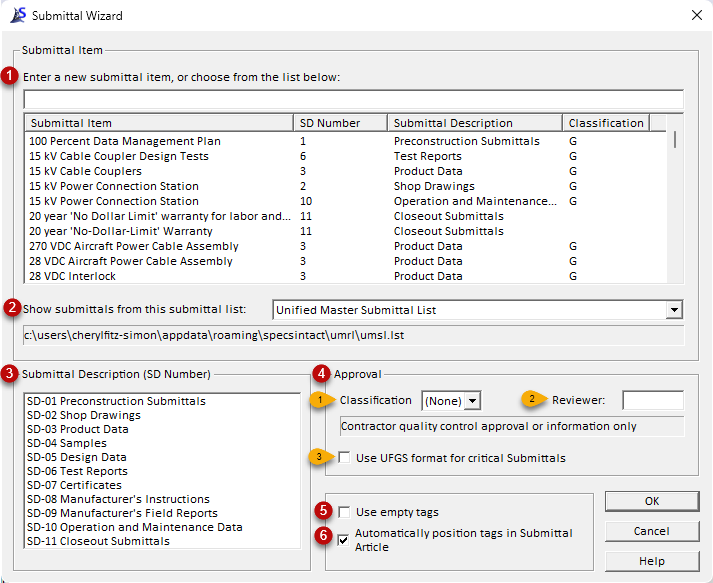
![]() The Check Submittal feature will run automatically when you add a Submittal outside of a Section's Submittal Article.
The Check Submittal feature will run automatically when you add a Submittal outside of a Section's Submittal Article. The OK button will execute and save selections made and make them part of your Job's properties.
The OK button will execute and save selections made and make them part of your Job's properties. The Cancel button will close the window without recording any selections or changes entered.
The Cancel button will close the window without recording any selections or changes entered. The Help button will open the Help Topic for this window.
The Help button will open the Help Topic for this window.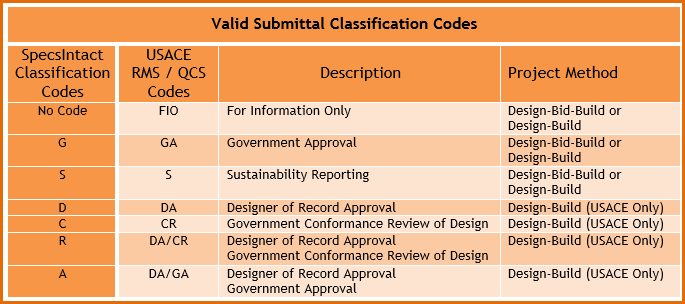
![]() A Classification Code does not have to be accompanied by the Reviewer Code, but the Reviewer Code must be accompanied by the Classification Code!
A Classification Code does not have to be accompanied by the Reviewer Code, but the Reviewer Code must be accompanied by the Classification Code!![]() When adding new Submittal Items, you have the option to choose Submittals Items from the Unified Master Submittal List (UMSL), current Section, or any other connected Master.
When adding new Submittal Items, you have the option to choose Submittals Items from the Unified Master Submittal List (UMSL), current Section, or any other connected Master.![]() All of the Submittal elements (Submittal Descriptions, Submittal Items, Classification Code, Reviewer) surrounded with SUB tags within the Submittal Article will appear blue.
All of the Submittal elements (Submittal Descriptions, Submittal Items, Classification Code, Reviewer) surrounded with SUB tags within the Submittal Article will appear blue.![]() Watch all of the Submittals eLearnings module within Chapter 3 - Editing
Watch all of the Submittals eLearnings module within Chapter 3 - Editing