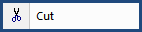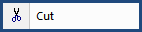
This command can also be executed from the SI Editor's Toolbar, Right-click menu, or by using the keyboard shortcut Ctrl+X.
The Cut command allows you to remove the selected text and place it on the Windows ClipboardThe Windows Clipboard is a temporary storage location for transferring information. Information is placed in the Clipboard through the cut or copy function and will remain there until you clear the Clipboard, cut or copy another piece of information onto it, or exit Windows. The beginning and ending tagsSpecsIntact relies on tags to control content, and formatting, automate processes, and generate reports. These special markers, like <SEC> and </SEC>, define elements and attributes within the specifications. Some tags, like <Page />, function independently. In essence, tags are the building blocks of SpecsIntact documents must be selected if you want to remove them from the text.
How To Use This Feature
 To Cut text from the Editing Window:
To Cut text from the Editing Window:
- In the Editing window, select the text to cut
- Once the text is selected, perform one of the following:
- Right-click and select Cut
- Click the Cut button on the Toolbar
- Select the Edit menu and select Cut
- Use the keyboard shortcut Ctrl+X
Users are encouraged to visit the SpecsIntact Website's Support & Help Center for access to all of our User Tools, including Web-Based Help (containing Troubleshooting, Frequently Asked Questions (FAQs), Technical Notes, and Known Problems), eLearning Modules (video tutorials), and printable Guides.